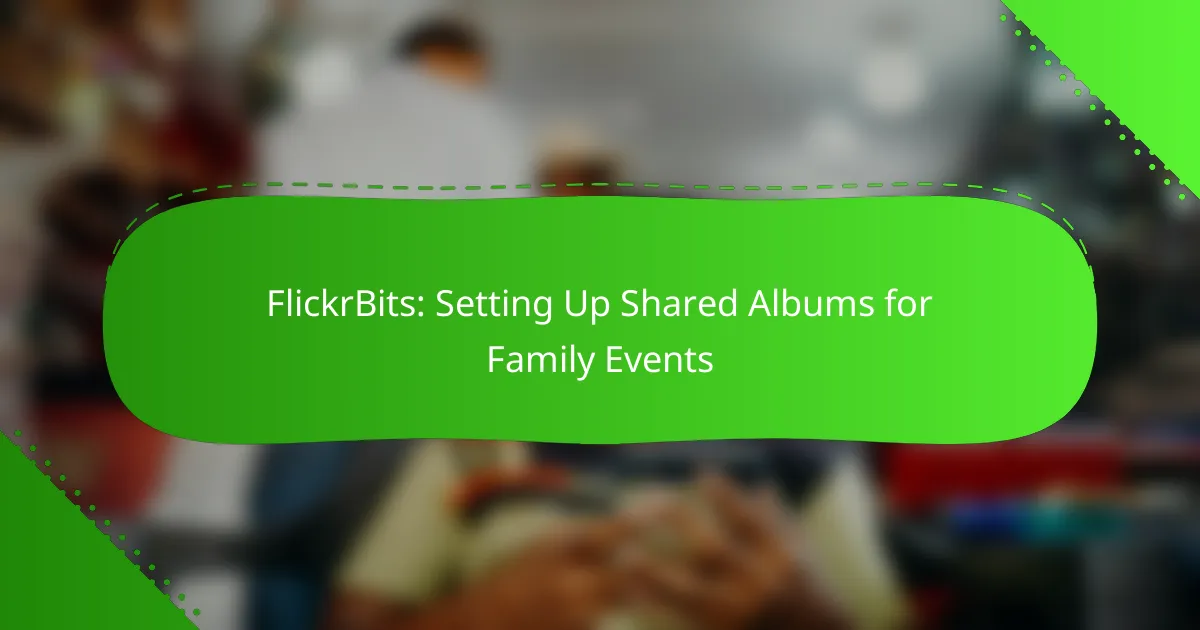FlickrBits is an excellent platform for families looking to create shared albums for their events, allowing everyone to contribute and enjoy memories in one place. With user-friendly features like customizable privacy settings and integrated photo editing tools, families can easily collaborate and enhance their photo collections, making every moment memorable.
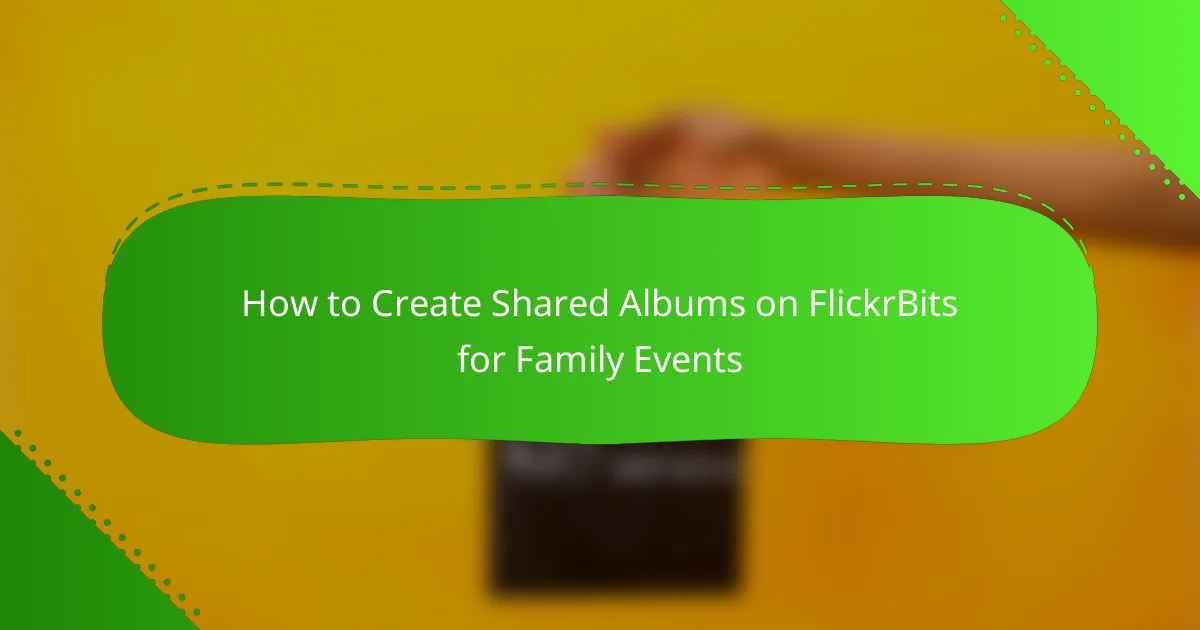
How to Create Shared Albums on FlickrBits for Family Events
Creating shared albums on FlickrBits allows families to collaboratively collect and share memories from events. This feature enhances engagement and ensures everyone can contribute their photos in one accessible location.
Step-by-step album creation
To create a shared album on FlickrBits, start by logging into your account and navigating to the ‘Albums’ section. Click on ‘Create New Album’ and select the option for a shared album. You will then be prompted to name your album and add a description to inform family members about its purpose.
Next, choose the privacy settings for your album. You can make it visible to anyone or restrict access to invited members only. Once these settings are configured, you can begin adding photos from your collection or upload new ones directly.
Inviting family members
After creating your shared album, inviting family members is straightforward. Click on the ‘Invite’ button and enter the email addresses of those you wish to include. You can also share a direct link to the album, allowing them to join easily without needing an account.
Ensure to communicate the importance of contributing to the album, especially if it’s for a special event like a family reunion or celebration. Remind family members to upload their photos within a reasonable timeframe to keep the album fresh and engaging for everyone involved.
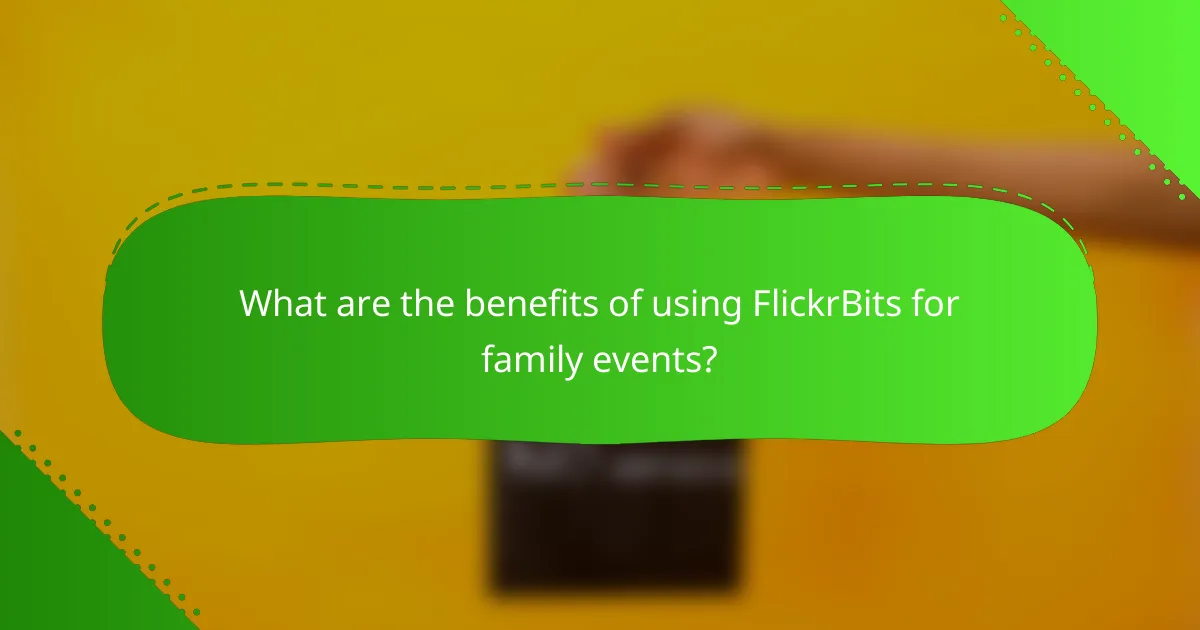
What are the benefits of using FlickrBits for family events?
FlickrBits offers several advantages for organizing family events, primarily through its user-friendly photo sharing and collaborative album features. These tools enhance the experience of capturing and sharing memories, making it easier for family members to contribute and enjoy the moments together.
Easy photo sharing
FlickrBits simplifies photo sharing by allowing family members to upload and access images from any device with internet connectivity. Users can create shared albums where everyone can contribute their photos, ensuring that all perspectives of an event are captured.
Additionally, the platform supports various file formats and resolutions, making it versatile for different types of photos. Families can easily share links to albums via email or social media, facilitating quick access for all participants.
Collaborative album management
With FlickrBits, family members can collaboratively manage albums, which means anyone can add, delete, or rearrange photos as needed. This feature fosters a sense of teamwork and ensures that the album reflects the collective memory of the event.
To maximize collaboration, families should establish clear guidelines on how to manage the album, such as agreeing on which photos to include and maintaining a consistent theme. This approach helps avoid confusion and ensures that the shared album remains organized and enjoyable for everyone involved.
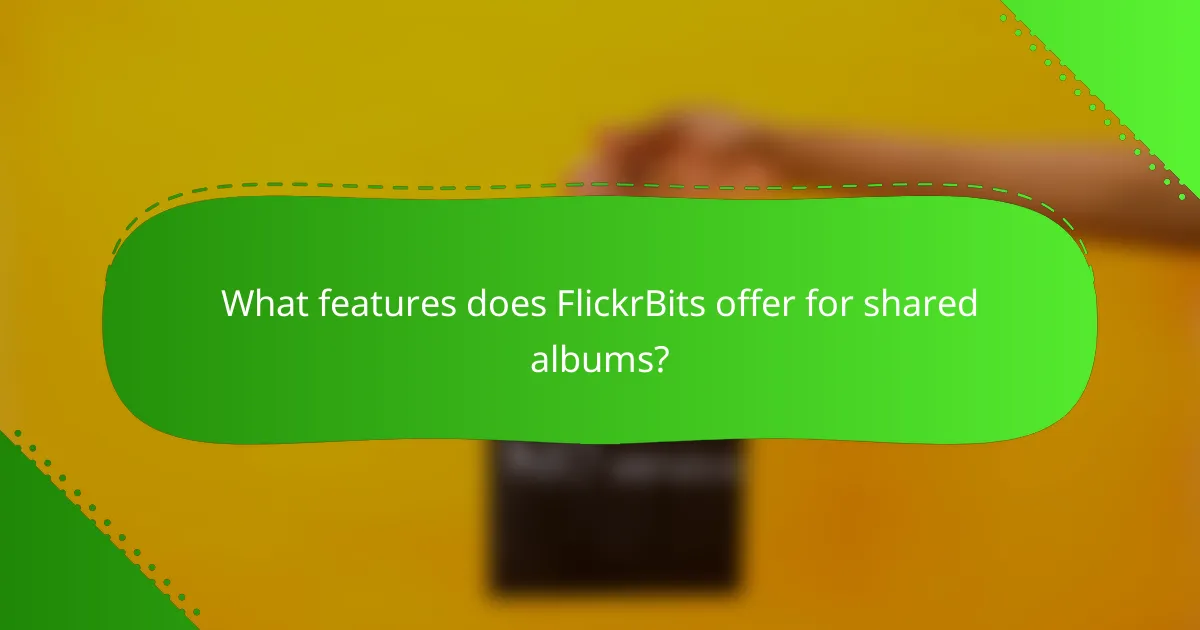
What features does FlickrBits offer for shared albums?
FlickrBits provides several features for shared albums, making it easy for families to collaborate on photo collections for events. Key offerings include customizable privacy settings and integrated photo editing tools that enhance user experience and control over shared content.
Customizable privacy settings
FlickrBits allows users to set specific privacy levels for shared albums, ensuring that only invited family members can view or contribute to the collection. Users can choose from options like public, private, or shared with specific individuals, which helps maintain control over personal images.
When setting up an album, consider using the invitation feature to manage who can access the photos. This can prevent unwanted sharing and ensure that only trusted family members participate in the album. Regularly review and update these settings to reflect any changes in your family dynamics.
Photo editing tools
The platform includes a variety of photo editing tools that allow users to enhance images directly within the shared album. Basic features such as cropping, filtering, and adjusting brightness can help improve the overall quality of photos before sharing them with family members.
Utilizing these editing tools can save time and streamline the process of preparing photos for family events. Encourage family members to familiarize themselves with these features to make collaborative editing more efficient and enjoyable.
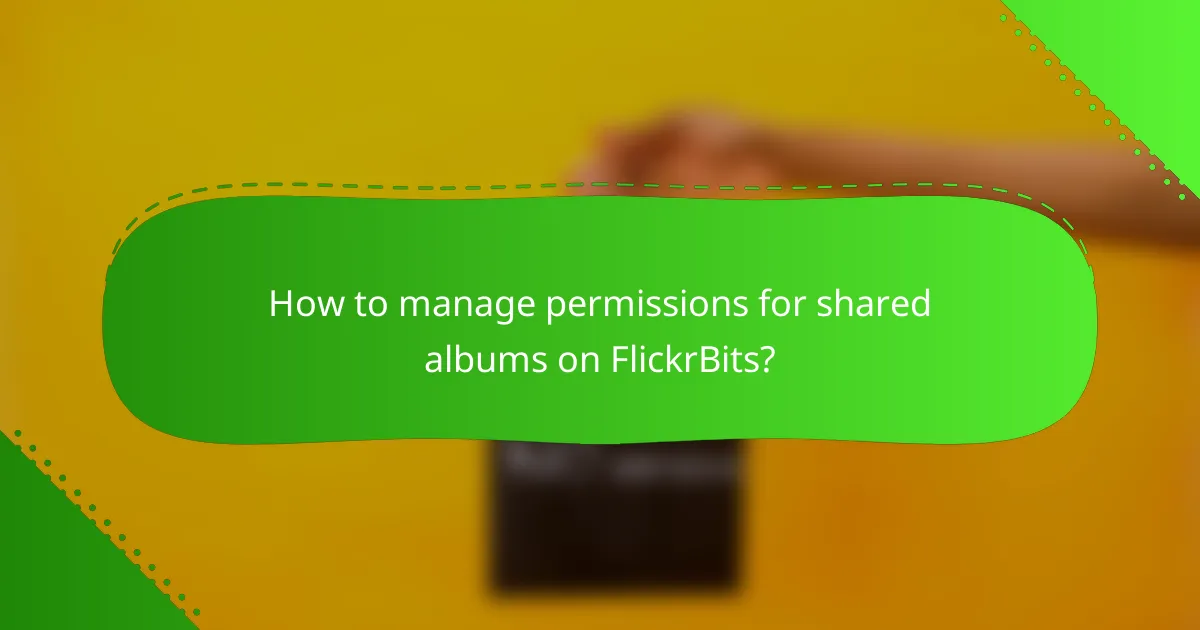
How to manage permissions for shared albums on FlickrBits?
Managing permissions for shared albums on FlickrBits involves setting specific access levels for viewers and editors. This ensures that family members can enjoy the photos while maintaining control over who can make changes or add content.
Setting viewer permissions
When setting viewer permissions, you can choose between three main options: public access, limited access, or private access. Public access allows anyone to view the album, while limited access restricts viewing to invited users only. Private access ensures that only you can see the album unless you grant permission to others.
To set these permissions, navigate to the album settings and select the desired option. Remember, public albums can be shared widely, which may not be ideal for personal family events.
Editing rights for family members
Editing rights determine who can add or modify photos within the shared album. You can grant full editing rights to select family members, allowing them to upload their own pictures or delete existing ones. This can enhance collaboration during family events.
To manage editing rights, go to the album settings and specify which users have editing capabilities. Be cautious when granting these rights, as it can lead to unintended changes or deletions. A good practice is to limit editing rights to a few trusted family members.
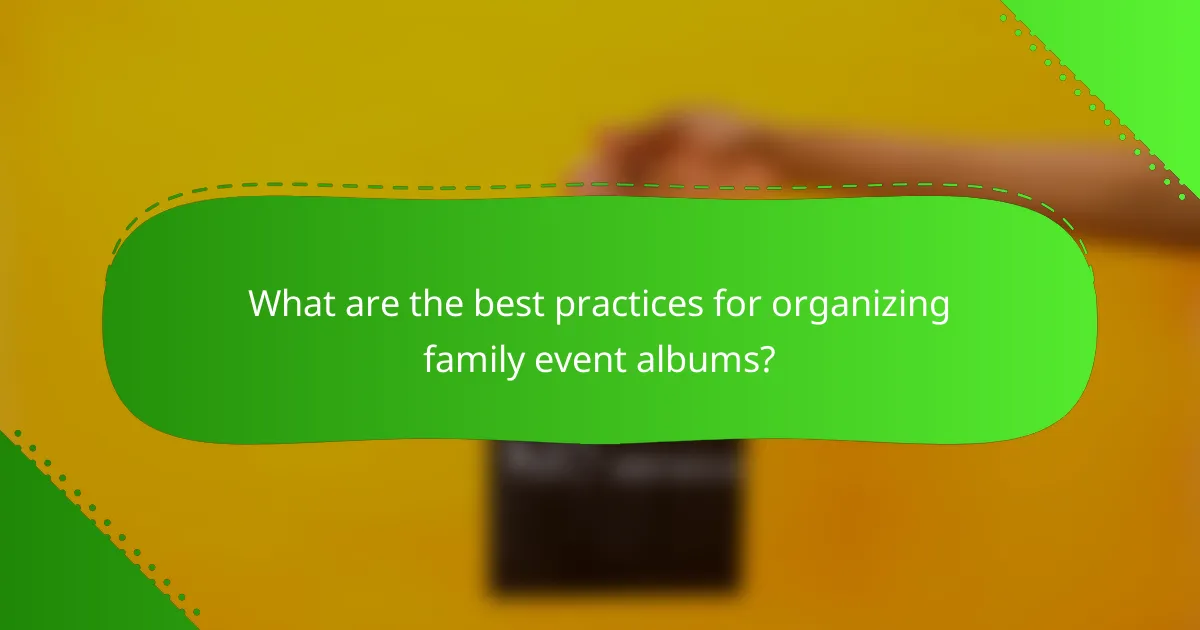
What are the best practices for organizing family event albums?
To effectively organize family event albums, focus on creating clear themes and utilizing tags for easy navigation. This approach helps family members quickly find and enjoy specific memories from various occasions.
Creating themed albums
Creating themed albums allows you to group photos by specific events or activities, making it easier for family members to locate relevant images. For instance, you might have separate albums for birthdays, holidays, or family reunions. Aim for a consistent naming convention, such as “2023 Family Reunion” or “Christmas 2022,” to enhance clarity.
Consider including a brief description for each album that highlights the event’s significance or special moments. This adds context and makes the albums more engaging for viewers. Regularly updating these albums after each event keeps the collection fresh and relevant.
Using tags for easy navigation
Tags are a powerful tool for enhancing the organization of your family event albums. By assigning relevant tags to photos, such as names, locations, or activities, you enable quick searches and filtering. For example, tagging photos with “John’s Birthday” or “Beach Trip” allows family members to find specific images without scrolling through entire albums.
When tagging, be consistent and use clear, descriptive terms. Avoid ambiguous tags that could confuse viewers. Additionally, consider creating a tag cloud or list in the album description to help family members understand the available tags and navigate the collection more efficiently.
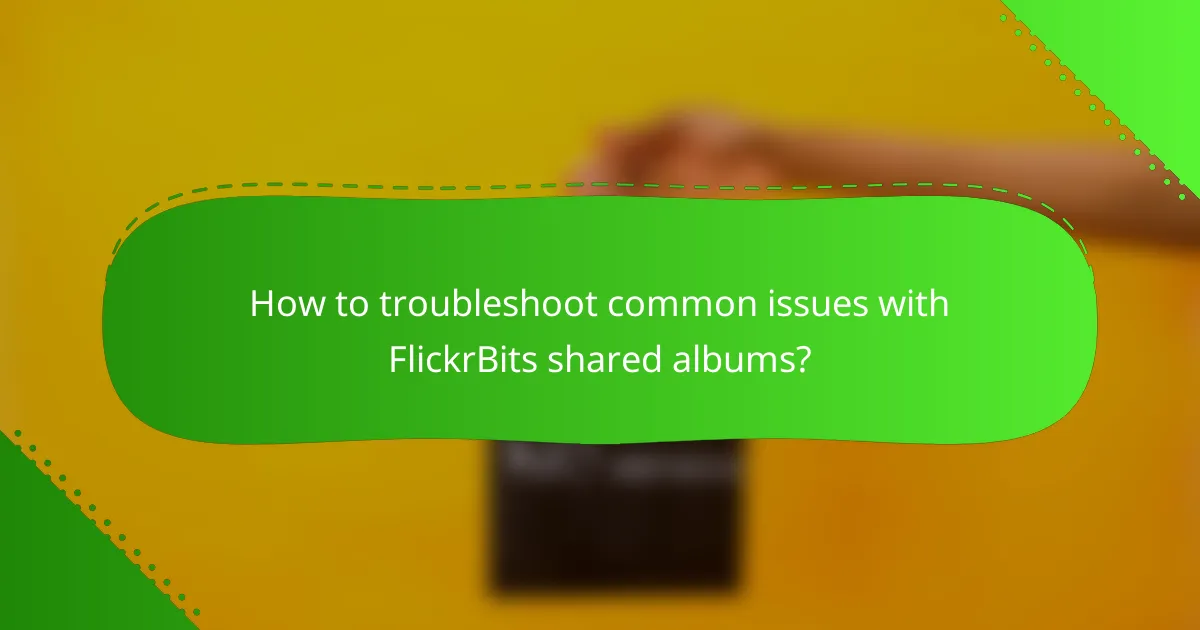
How to troubleshoot common issues with FlickrBits shared albums?
To troubleshoot common issues with FlickrBits shared albums, start by identifying the specific problem, such as upload errors or invitation issues. Understanding the root cause will help you apply the appropriate solutions effectively.
Resolving upload errors
Upload errors can occur due to various reasons, including poor internet connectivity or file format incompatibility. Ensure that your internet connection is stable and that the images you are trying to upload are in supported formats like JPEG or PNG.
If you encounter an upload error, try refreshing the page or restarting the app. Sometimes, clearing the cache or switching to a different browser can resolve the issue. Additionally, check if the album has reached its storage limit, as this can prevent further uploads.
Fixing invitation problems
Invitation problems often arise when the email addresses entered are incorrect or when recipients do not receive the invitation due to spam filters. Double-check the email addresses for typos and ask recipients to check their spam or junk folders.
If invitations are still not being received, consider resending them or using a different email service. It’s also helpful to inform your family members to whitelist your email address to ensure future communications are not blocked.
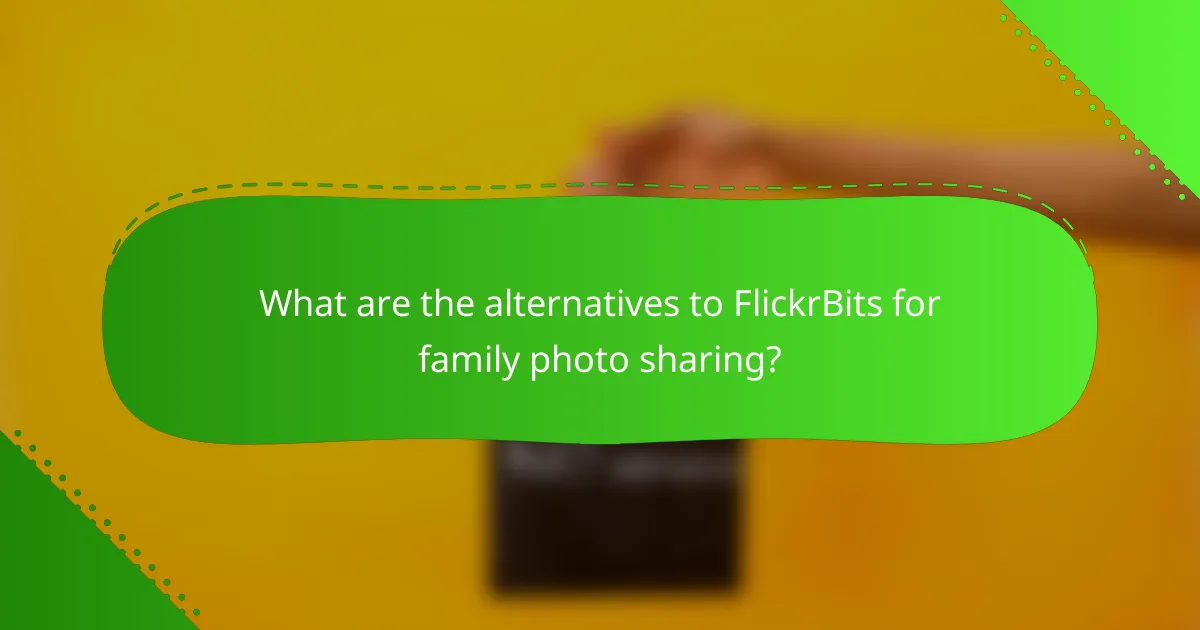
What are the alternatives to FlickrBits for family photo sharing?
Several alternatives to FlickrBits exist for sharing family photos, each offering unique features. Google Photos and Dropbox are two popular options that cater to different needs and preferences.
Google Photos
Google Photos provides a user-friendly platform for storing and sharing family photos. It offers free storage up to a certain limit, with options for paid plans if you need more space. You can create shared albums that allow family members to view and contribute photos easily.
To set up a shared album, simply select the photos you want to include, click on the share icon, and invite family members via email or link. Google Photos also automatically organizes images by date and location, making it easy to find specific events.
Dropbox
Dropbox is another solid choice for family photo sharing, focusing on file storage and collaboration. It offers a straightforward interface where you can create folders for different events and share links with family members. While it provides limited free storage, paid plans are available for larger needs.
To share photos, upload them to a designated folder, then share the folder link with family. Keep in mind that Dropbox does not have the same automatic organization features as Google Photos, so you may need to manage your files manually.